How to Send a Stripe Recurring Payment with ChargeStripe
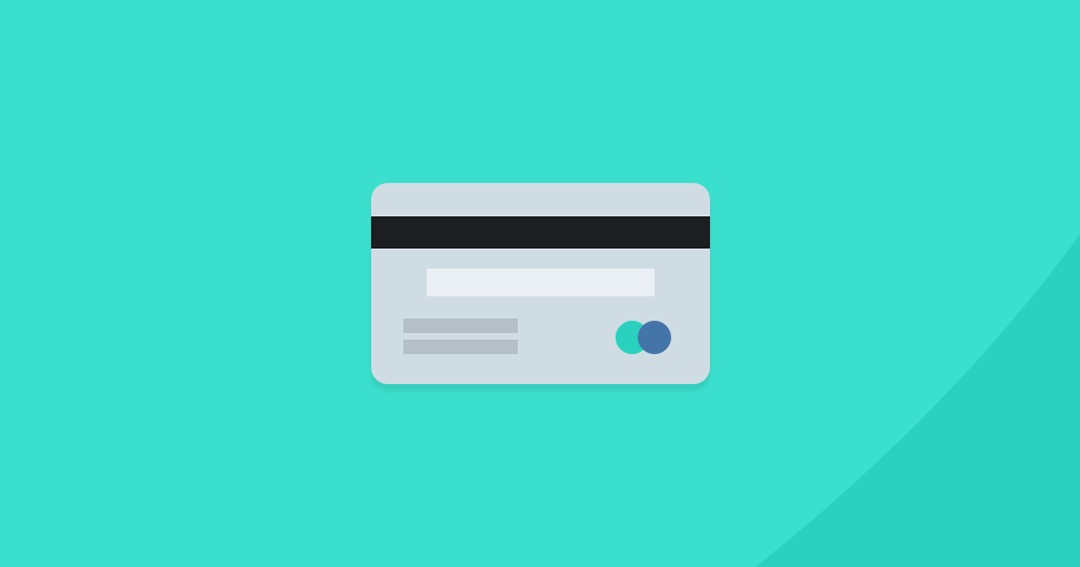
-
Create a new subscription plan
-
Download ChargeStripe App
-
Log in with your Stripe account
-
Open the menu and click on "subscription."
-
Click on "+" and add a new subscription plan to your account
-
Set up money amount, frequency, and product or service name for the recurring payment
-
Save your changes
-
Add your customers/clients
-
Go to the menu and click on "subscription" again.
-
Select the subscription you want to add a client to
-
Add client\'s credit card and personal information


