How to Export Outlook Emails to Excel
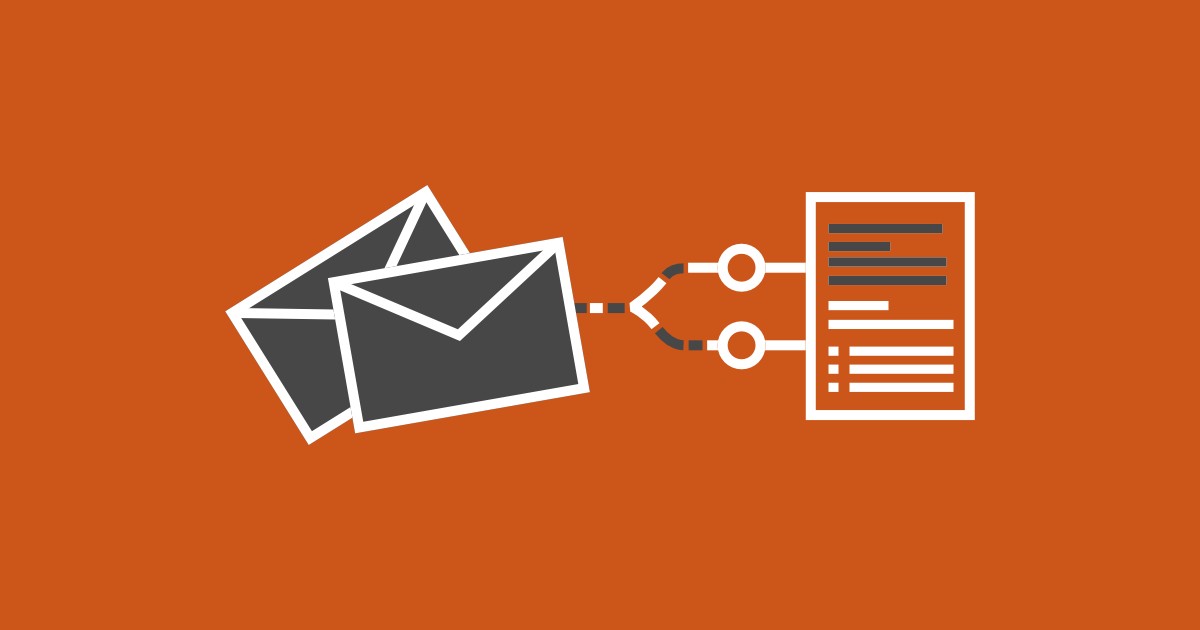
-
Export manually
-
Access your Outlook account
-
Click on ‘File’
-
Click on ‘Open and Export’
-
Click on ‘Import/Export.’
-
Select ‘Export to a file\' and then click on ‘Next’.
-
Select the option ‘Comma Separated Values’.
-
Open your inbox and locate the email you want to export
-
Select it and click on next
-
Click on ‘Browse’
-
Name your file and click on ‘OK’.
-
Select a folder to save your file and click on ‘Next’.
-
Click on ‘Finish’.
-
Export automatically
-
Create a free Mailparser account at https://app.mailparser.io
-
Click on "Create your first inbox"
-
Type a name for your inbox and save.
-
Your inbox will have an email address. Save it
-
Test your inbox by forwarding a couple of emails to its address.
-
On your Mailparser account, click "Select Inbox"
-
Find the emails you sent
-
Create parsing rules to extract data by clicking on "Create a Parsing Rule" or "Try automatic setup"
-
Then go to Downloads and click on "Create first download link"
-
Select the emails you want to export data from and click "save"
-
Mailparser will generate a download link with the Excel files


